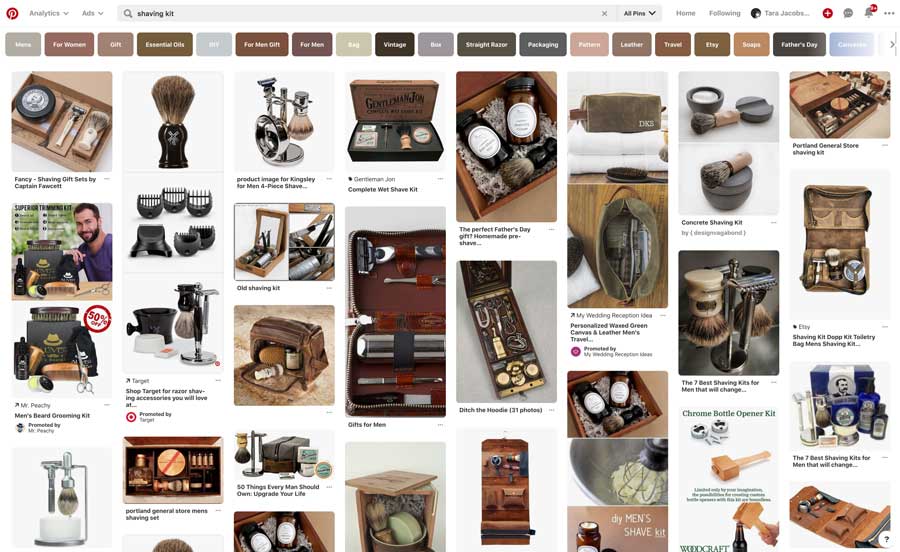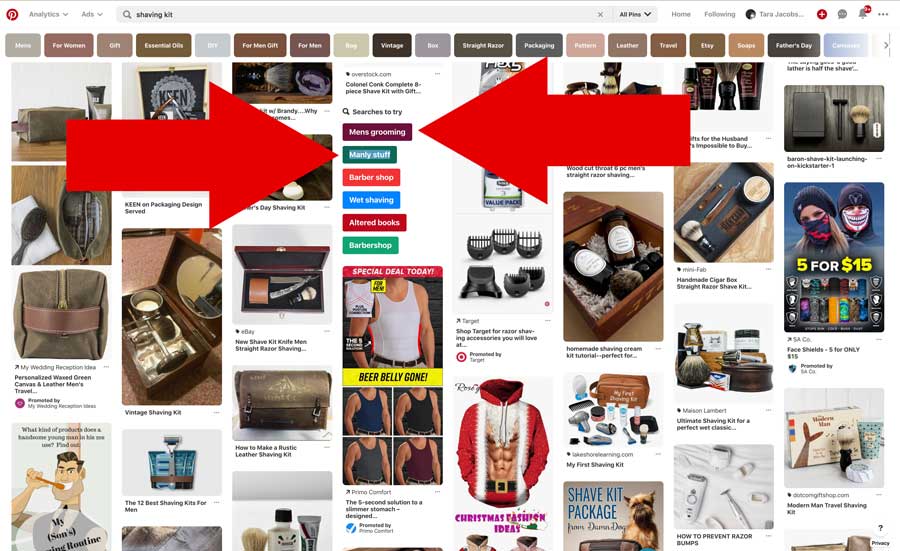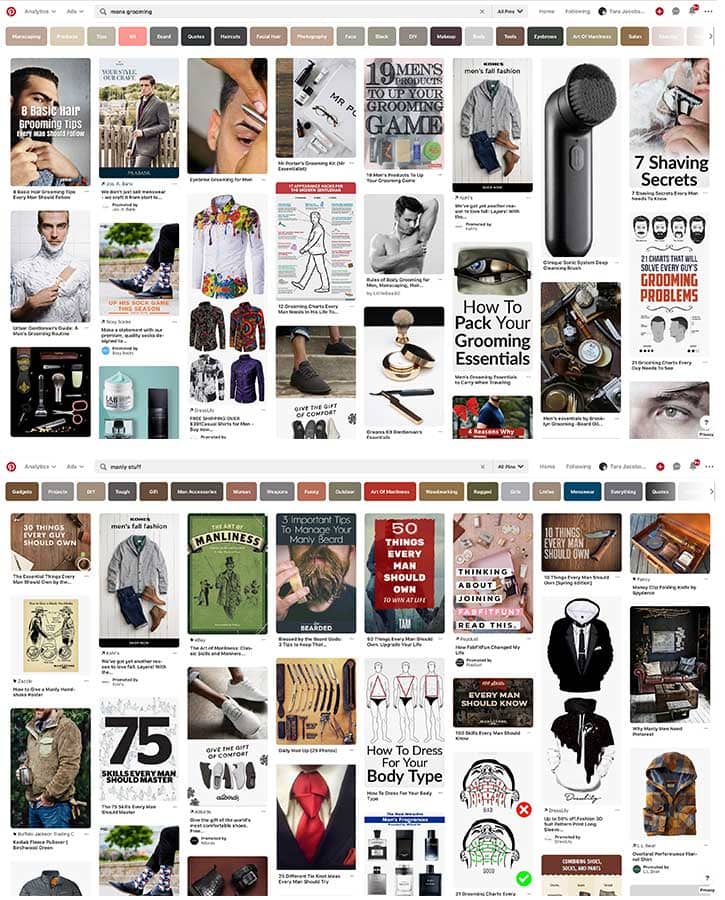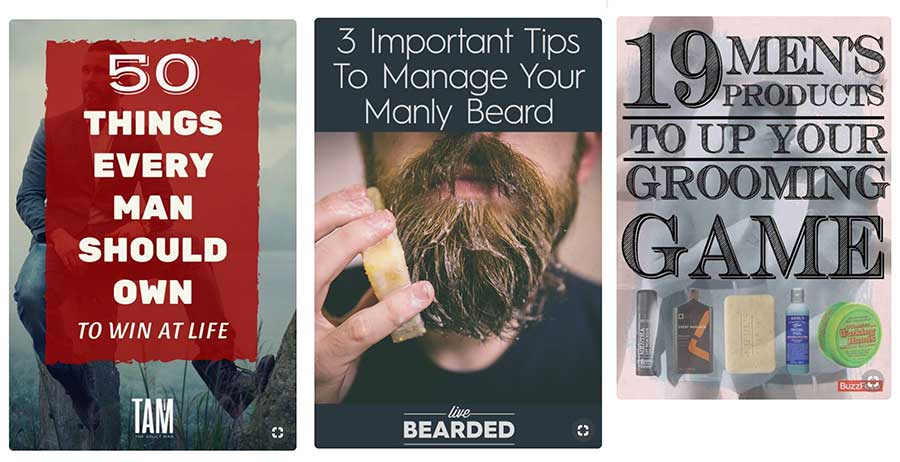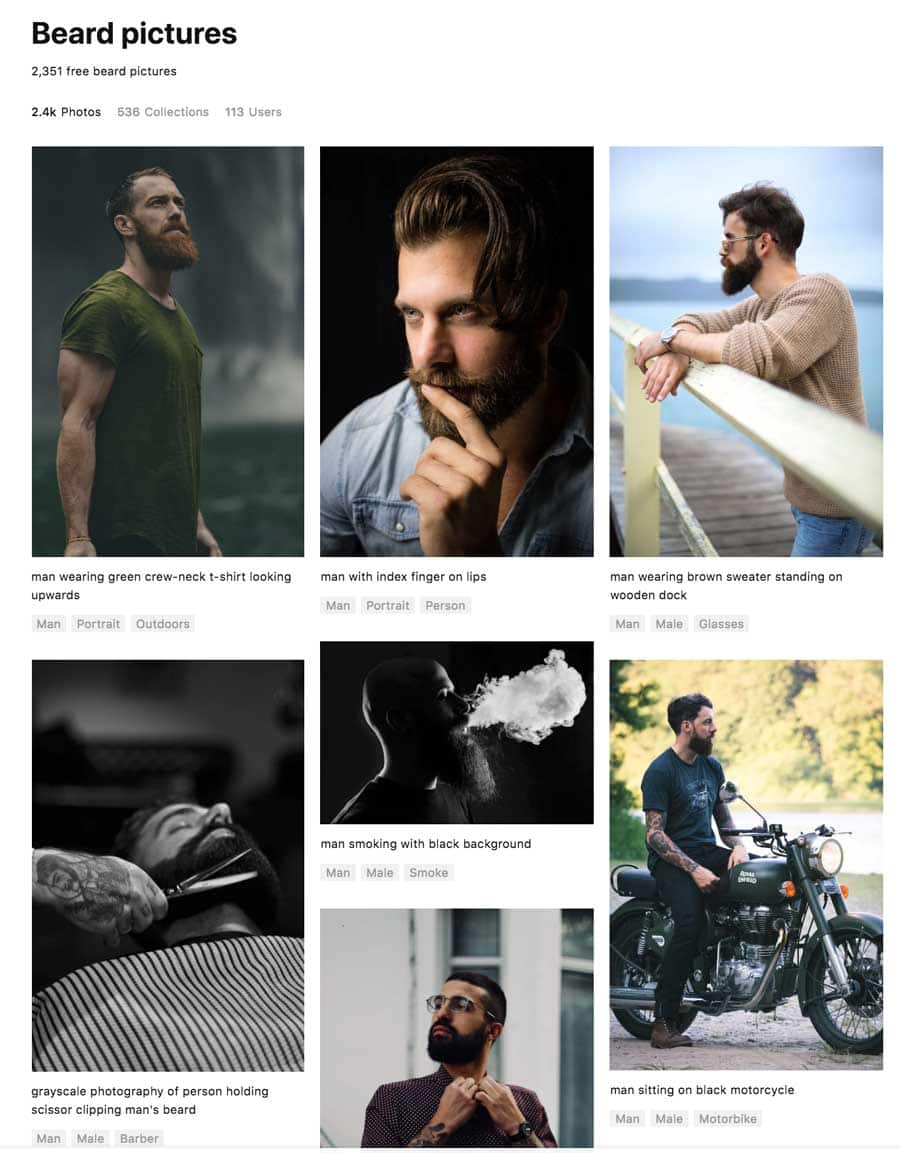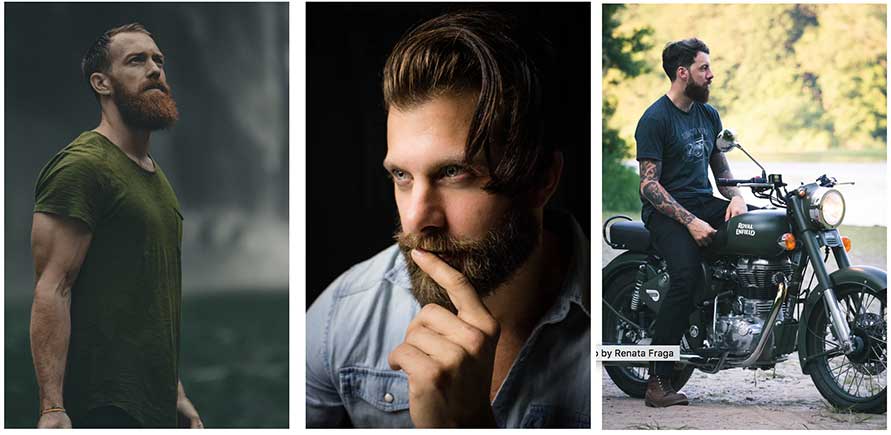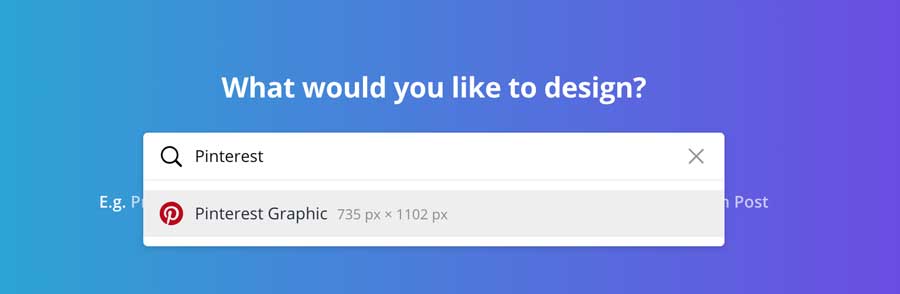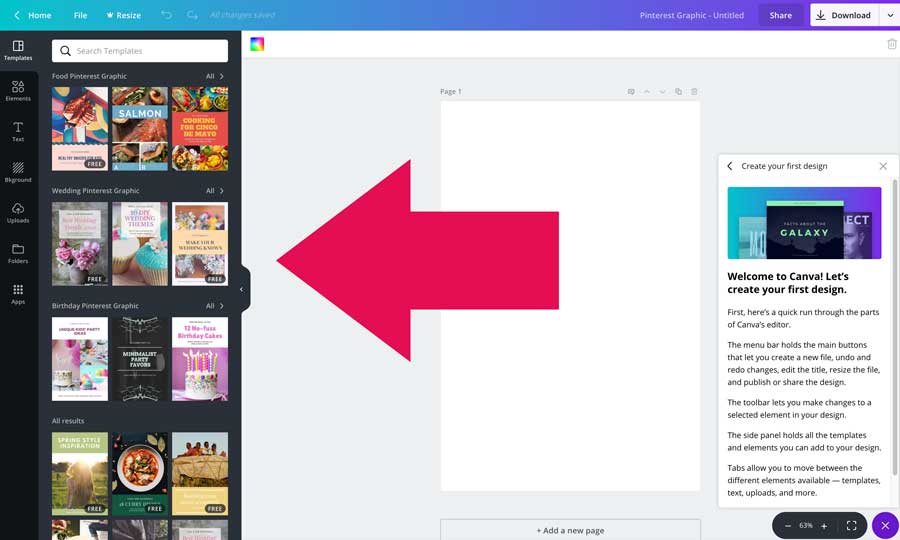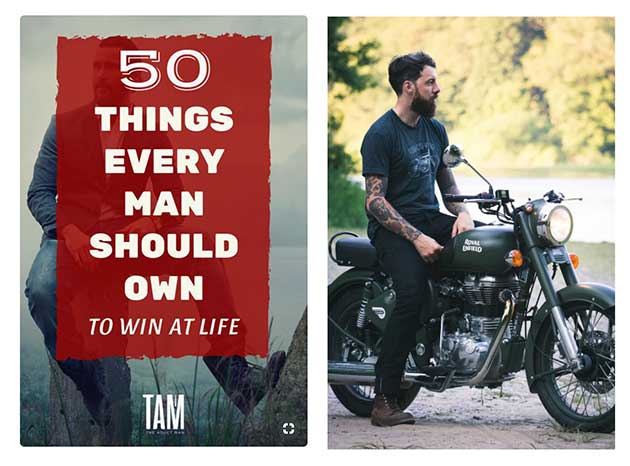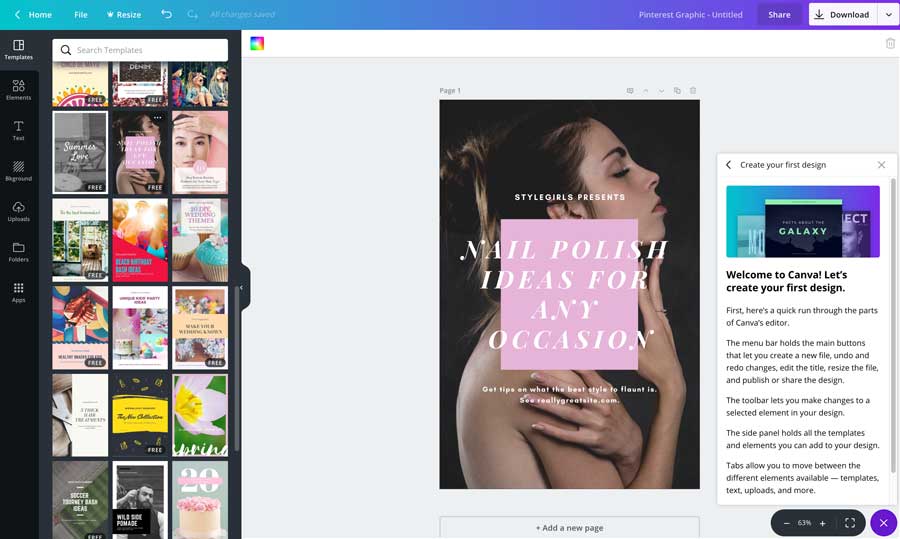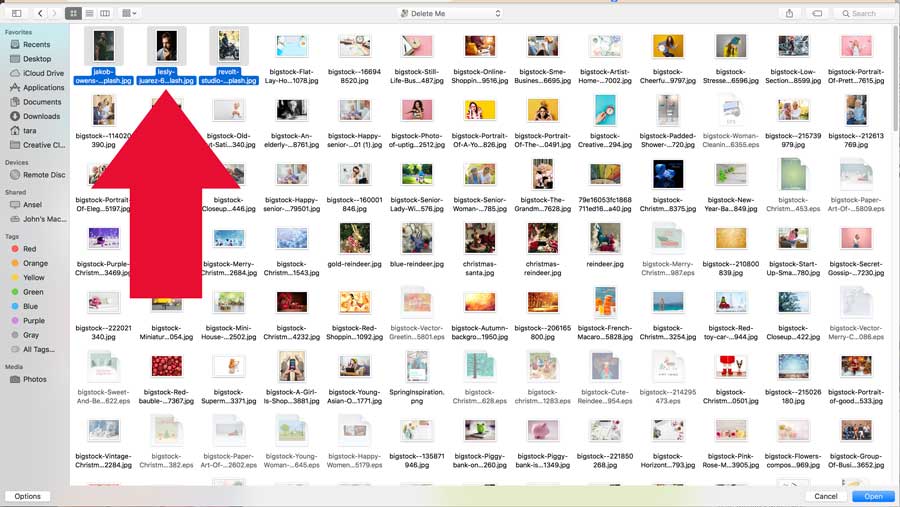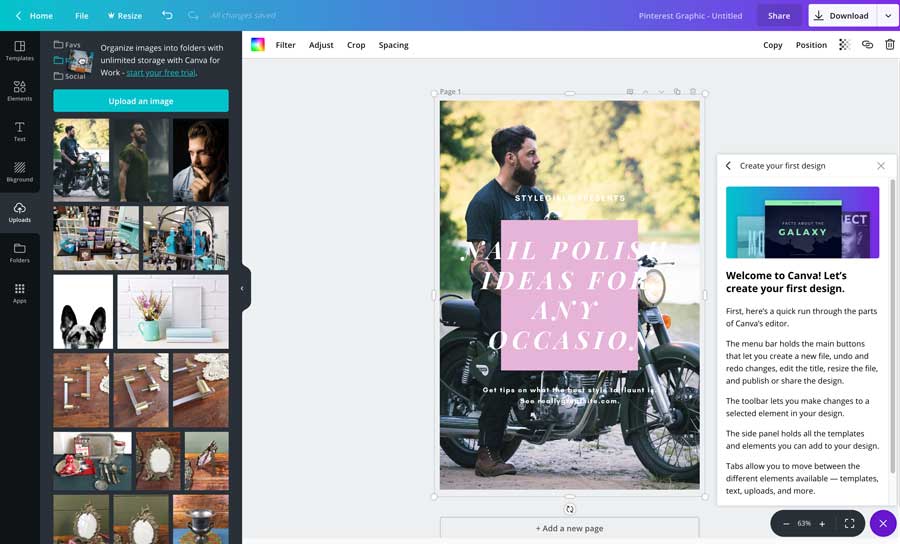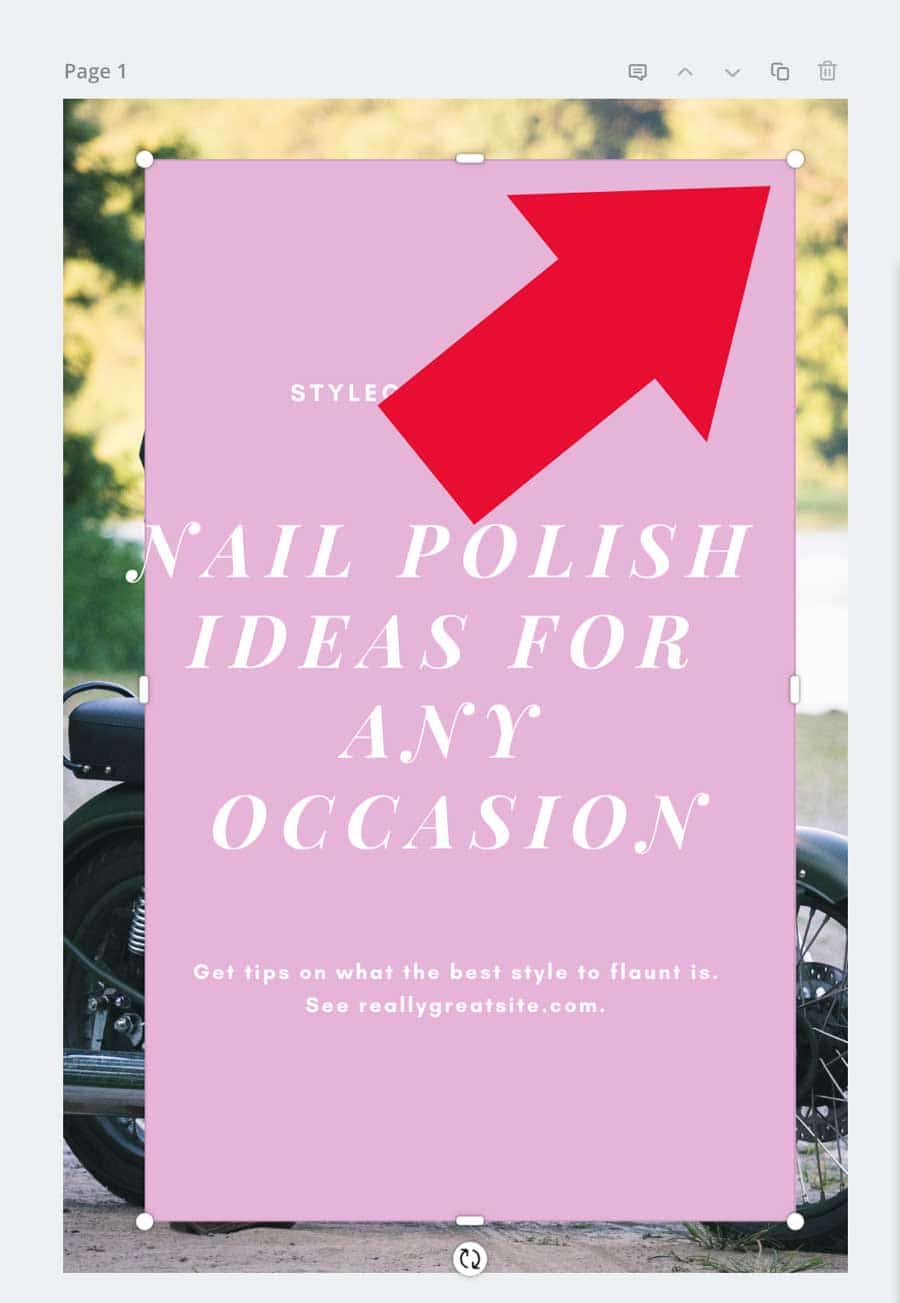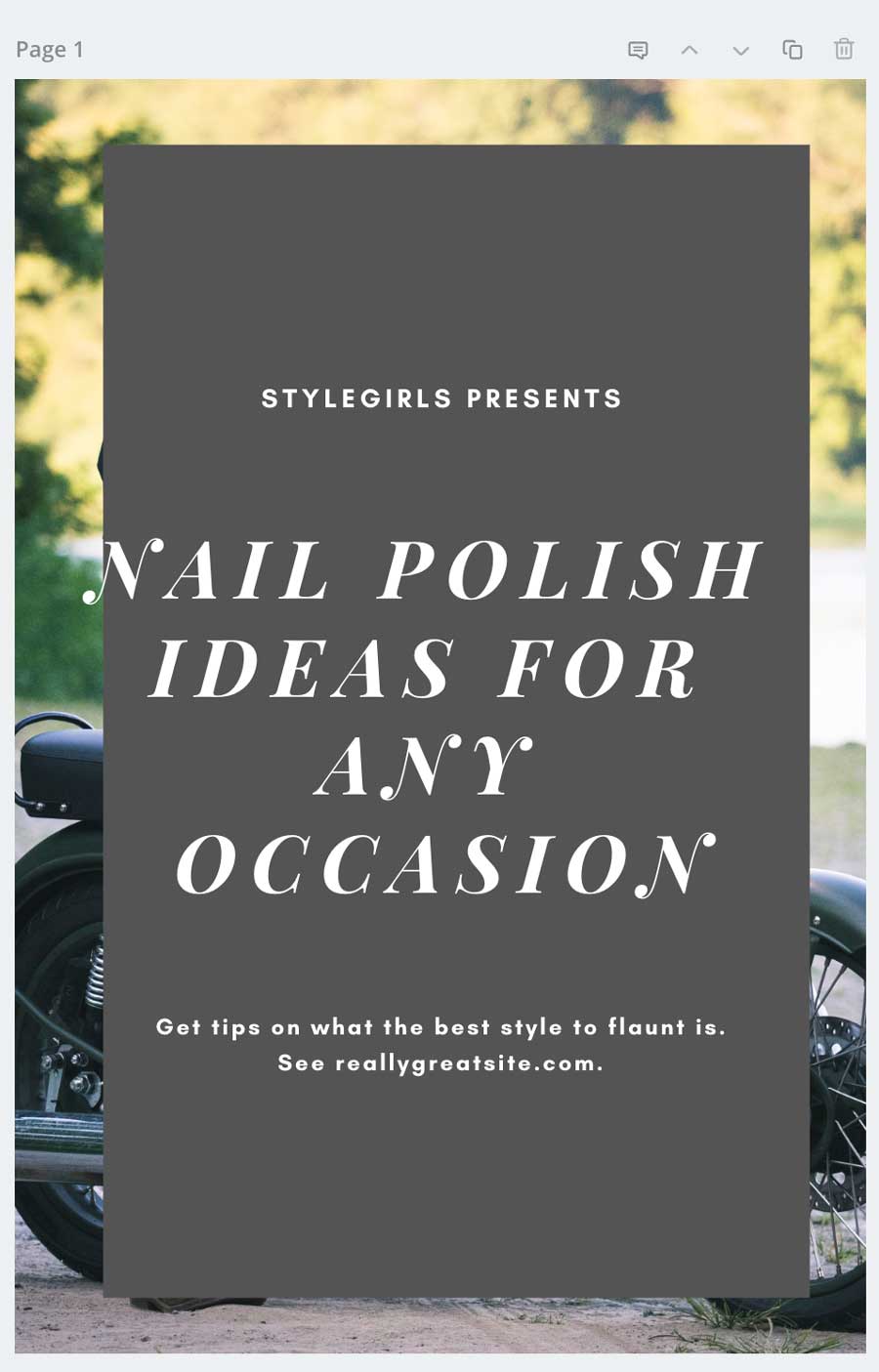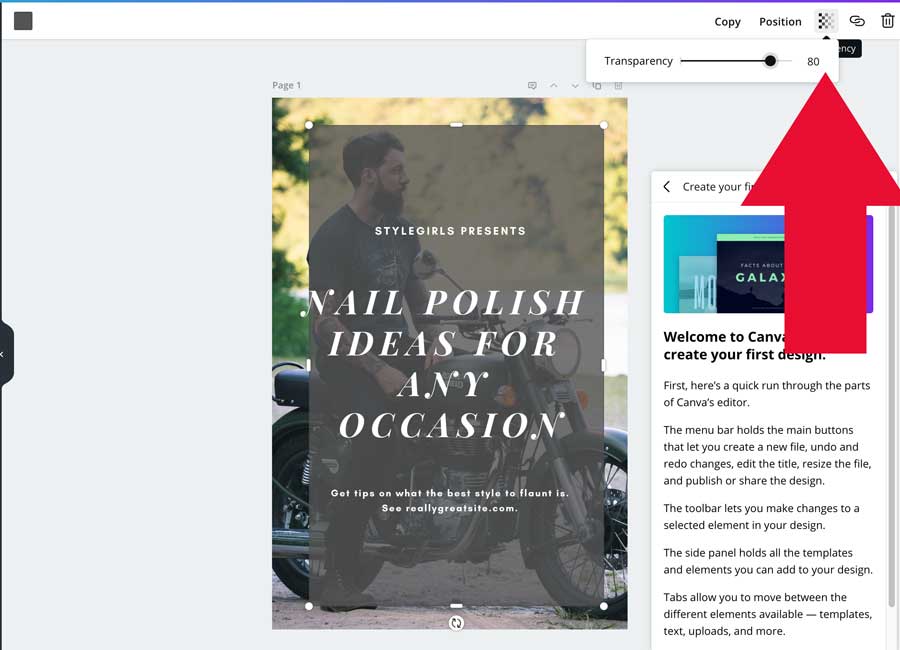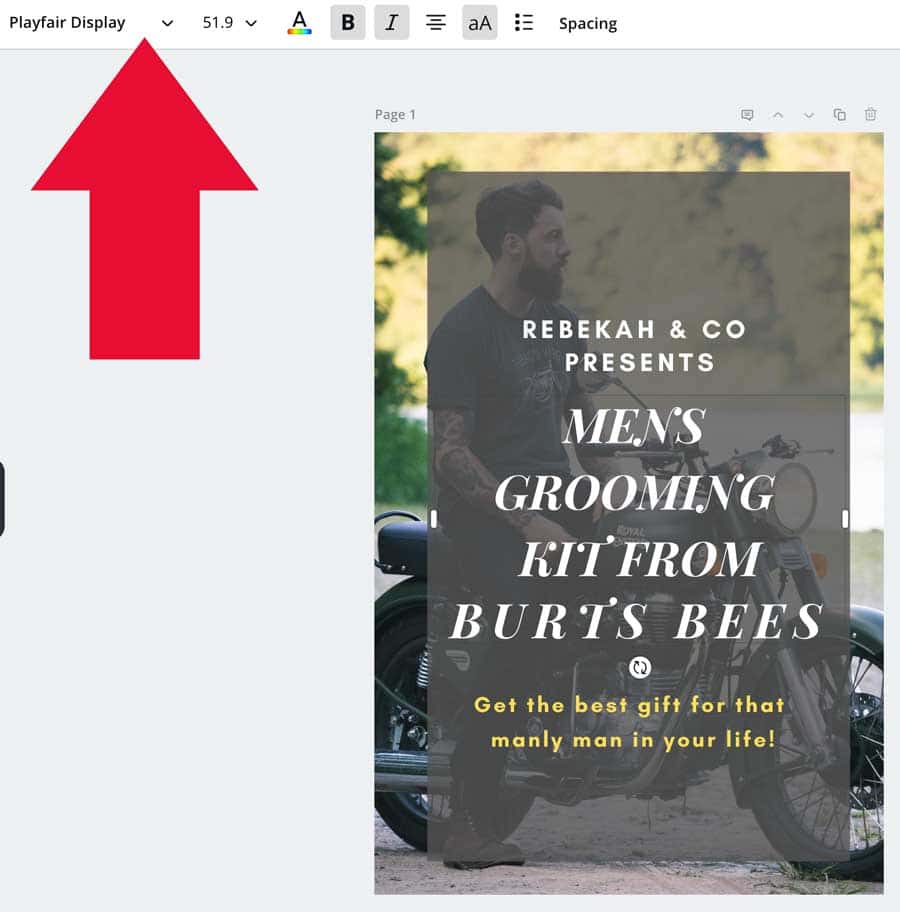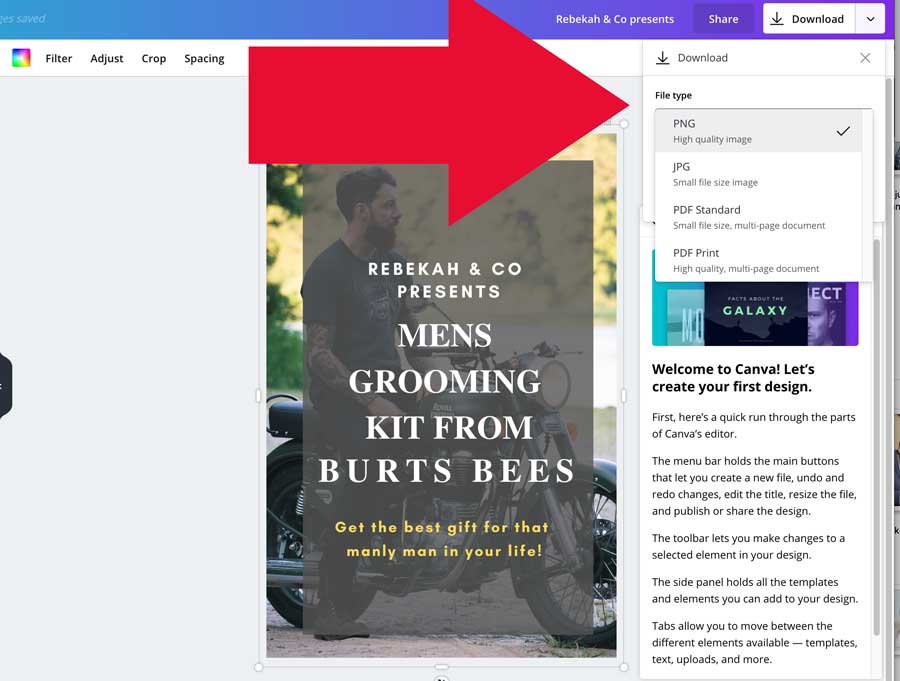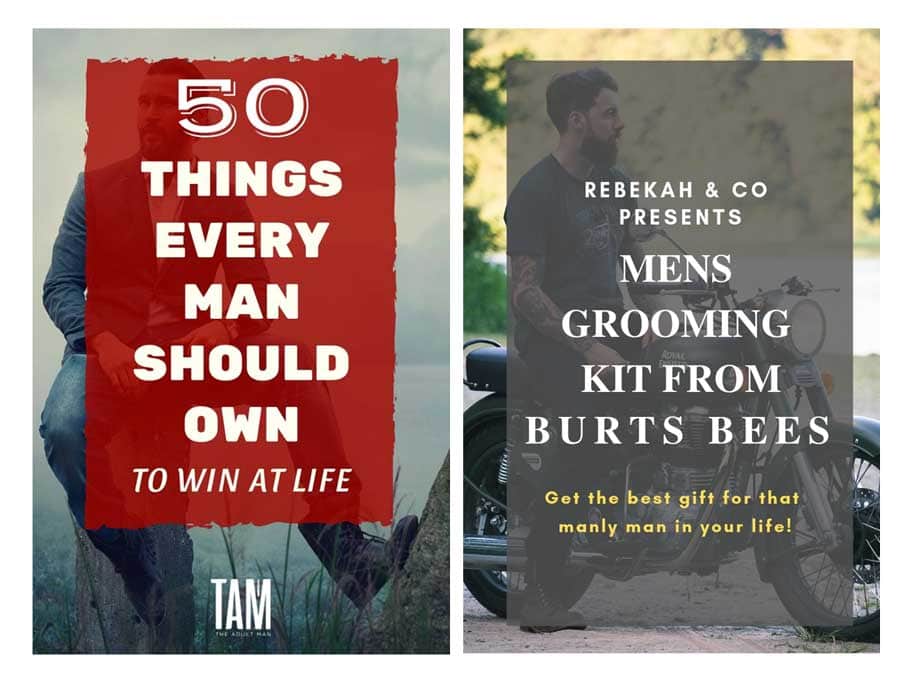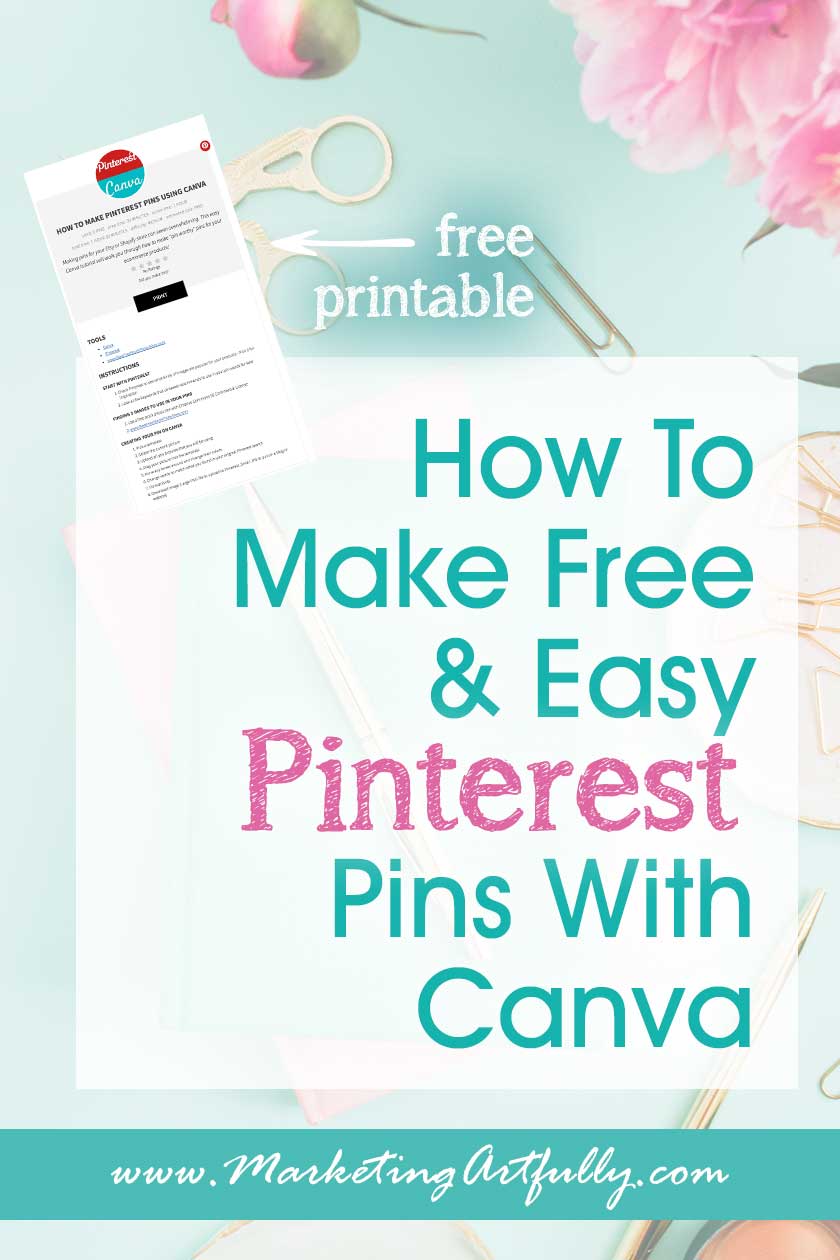How to make cool Pinterest pins that get shared for free using the photo tool Canva, your product pictures and a little creativity. This Canva tutorial includes my best tips and ideas for making easy Pinnable images that actually help sell more on your Ecommerce shop. Includes a free printable checklist!
I am writing this post for my besty who is not a designer and not super techy about design sites so this will an easy and fun tutorial! Whether you are a solopreneur or want to help your team get better at creating great images, this is the post for you!
Save video to watch later on Youtube!
please note :: I often recommend resources, some I receive an affiliate commission for, these all help to keep this site free for you!
Additional resource: How To Write Product Pin Descriptions for Etsy and Shopify
Check Pinterest To See What Kinds Of Images Are Popular For Your Products
The very first thing you want to do is take a peek at your type of product on Pinterest and see what pins are being show in the search feeds. To start, we are going to look at pins that match this shaving kit that Rebekah is selling on her Rebekah and Co. Shopify Store.
Yes, the goal of an ecommerce product is to get SALES, but the other goal is to get people interested in it in the first place, so you can get them to your store, so they can buy some products (maybe even join your mailing list, but that is a nag for another day!)
Simply plopping a picture of the product for sale is okay, but we want to create interest in the item and a link to your store that gets shared often on Pinterest.
Here is the search results if we look for “shaving kit” on Pinterest…
Yep, looks about what we would think it would… a bunch of shaving kits. So yes, post your product link with shaving kit words, but next let's think of other things we could do!
Right under the search bar at the top are more keywords that Pinterest recommends so we have Mens, Gift, For Men Gift, For Men, and Box…those are more words we can think of when we are making pictures. Then scrolling down a wee bit we see other searches that Pinterest thinks are related…
There are two intriguing ones there… Mens Grooming and Manly Stuff…. we should look at those and see what the pins over there look like!
Ohhh this is good…we see men shaving and BEARDS… women looking for gifts for men would for sure like to buy a nice Burts Bees shaving kit as a present! Whoo Whoo!
Note: I said WOMEN looking for gifts for men because the majority of Pinterest users are women. If this was a men's site, we would want to play on THEIR vanity, but for this we are working on the gifts that women will be buying!
So we are going to emulate three pins in our creative design…
Now, I KNOW we have heard in the past that we have to have “a brand” for our site or store, but for for selling on Pinterest we need to give Pinterest pictures that match what they already like!
Pins sources: 50 Things, 3 Important Tips and 19 Products To Up Your Grooming Game
Finding Some Images
Because we are going for FREE graphics we are going to have use some stock photos that have a Creative Commons 00 license that allows for commercial use. I KNOW, that is super confusing so I made you a BIG list of these kinds of sites at BestFreeStockPhotoSites.com…whoo whoo!
I am going to use Unsplash.com today, but there are tons of different free sites depending on what you are selling!
I started by doing a search for “beard” and got a bunch of great results!
So let's think about the pictures we are trying to make, one with a full figure and the overlay, bam, motorcycle man. One with a beard closeup, let's go with the thinker and lastly one that you can hardly see so let's go with the already faded green guy!
Download these guys and save them for later! Photo credits Revolt Studio, Lesly Juarez and Jakob Owens
That seemed really easy, and it was! Sometimes though you have to search around or think more about what kinds of things to use in your images. Taking a wee bit of time to find the right picture is surely worth it!
Creating Your Pin On Canva
I like using Canva.com for making these pins as they already have templates made that I can plop my images into! Other people like PicMonkey (I use Photoshop, but I know that most of you don't have the time or money to learn to use that one!)
When you get to Canva they will ask what you want to design… I typed in Pinterest…
And got this great selection of templates…
We are going to be trying to emulate this pin using our motorcycle guy….
So we want to find a template to use that has a picture with a long rectangle over it. This nail polish one has all the pieces that we need. A picture, words and a box… YAY!
The first thing we are going to do is double click on the picture and hit “delete”… that leaves us with a template that looks like this…
When you see that cloudy sky you know you can add a photo. Now we want to hit the upload button and get our three pictures we got from the stock photo site (we are going to do them all at once to save time later!) You can do them one at a time or click “shift” on your keyboard and pick all three of them to upload at once.
Now we can just drag and drop our motorcycle guy from the left hand side to the cloudy sky place and it plops right in!
Looking back on inspiration pin I see that we hardly see anything of the back picture so let's make that box bigger by dragging it using the handles around the edges.
Now, I think you will agree that pink is not exactly a manly color and we want something bolder. We could go with red like the inspiration pin, but that doesn't really match our Burts Bees product so let's go with dark grey!
But that blocks our whole guy so we need to make the box a little more transparent…. click on the box and then the transparency slider. I set ours to 80%, you could play with it to show more or less of the picture.
Ohhhh we are pretty darn close at this point, we just need to fix our text overlay. Now that may seem hard, but we are just going to use the same words we found in the original Pinterest searches… Mens, Gift, For Men Gift, For Men, and Box, Grooming Kit, Manly Stuff. We know Pinterest likes those words because they recommended those search terms to us!
I actually like this a lot, just the font in the middle seems a little fancy for this pin.
Additional Resources: in case you don't like the fonts in the template pin!
Let's take another look at the Burts Bees font and see what it actually looks like…
Ahhhh it is a much plainer times roman style font so we will pick that and BAM we are done! Just click Download in the top right and pick PNG for a large file to upload to Pinterest and also a JPG for your store or blog.
And here is our final pin! As you can see, we did use that first pin as inspiration, but we wound up with a really great looking pin at the end that is all ours.
Canva Pinterest Tutorial Wrapup
Alrighty then! That was A LOT of information all at once. But if you think of it as a quick progression from finding keywords and inspiration pins on Pinterest to picking your pictures and then designing your pins, it is pretty darn easy using Canva and the free stock photo sites!
Since I was making this for my besty, I thought that she would like to have a printable checklist to work through as she makes her pins (if she can't do it herself she will make me help her… hahaha!)

How To Make Pinterest Pins Using Canva
Making pins for your Etsy or Shopify store can seem overwhelming. This easy Canva tutorial will walk you thorugh how to make "pin worthy" pins for your ecommerce products!
Instructions
Start With Pinterest
- Check Pinterest to see what kinds of images are popular for your products - Pick 3 for inspiration
- Look at the keywords that pinterest recommends to use in your pin words for later
Finding 3 Images To Use In Your Pins
- Use a free stock photo site with Creative Commons 00 Commercial License
- www.BestFreeStockPhotoSites.com
Creating Your Pin On Canva
- Pick a template
- Delete the current picture
- Upload all you pictures that you will be using
- Drag your picture into the template
- Move any boxes around and change their colors
- Change words to match what you found in your original Pinterest search
- Format fonts
- Download image (Large PNG file to upload to Pinterest, Small JPG to put on a blog or website)